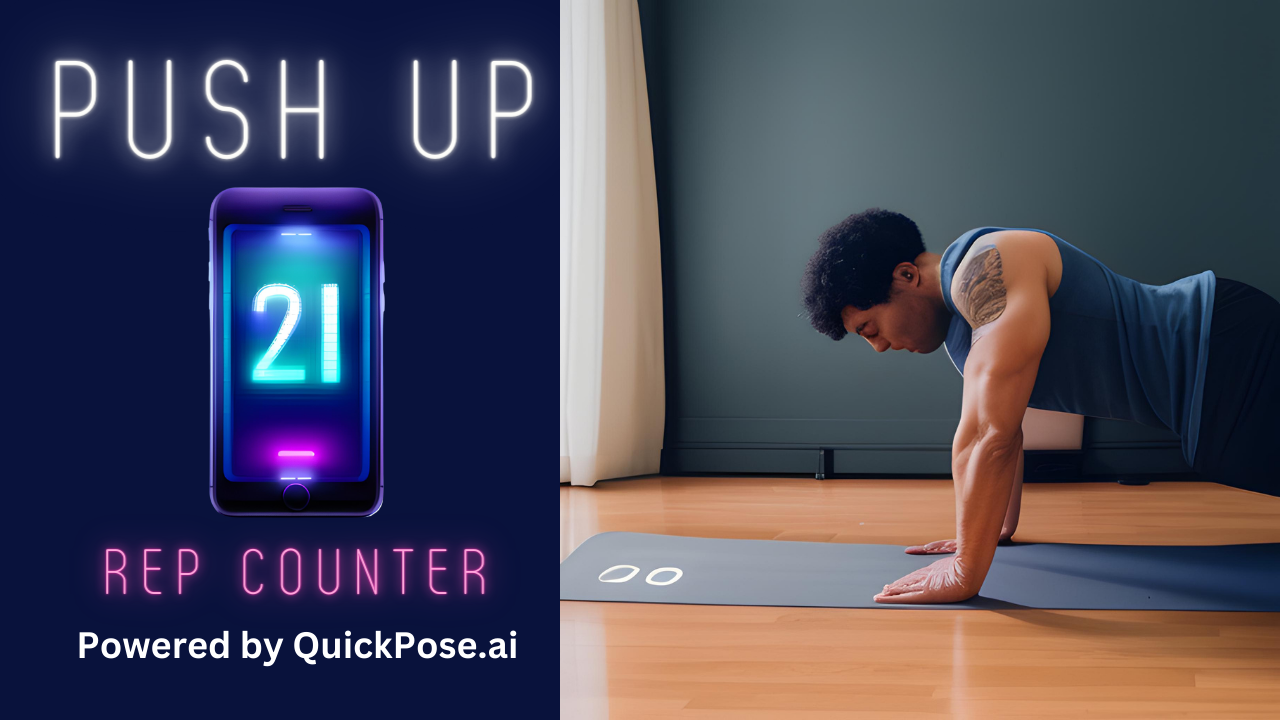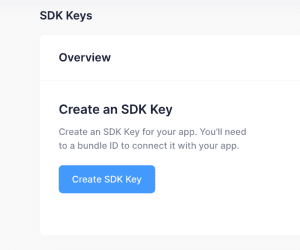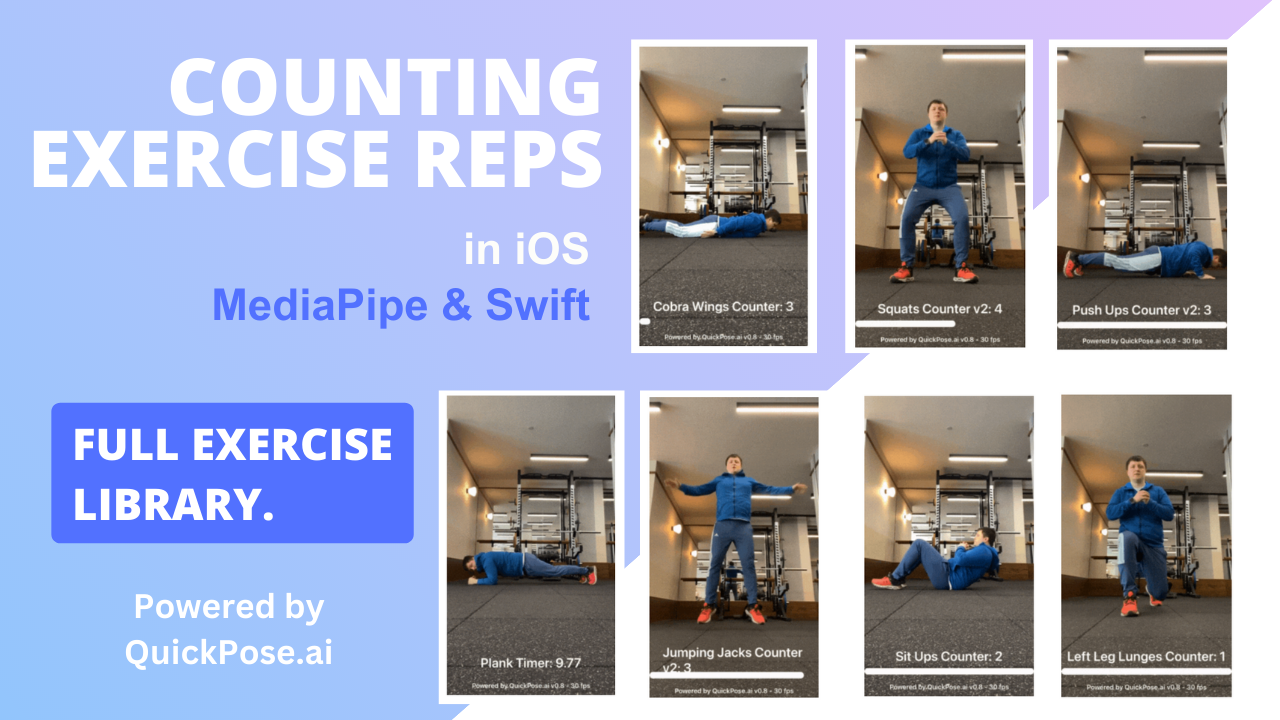In this article, we will show you how to build an AI push up counter app using the QuickPose iOS SDK. QuickPose’s iOS SDK is the easiest way to integrate MediaPipe into iOS with pre-built fitness counters. Our AI pose detection opens up a whole range of user experiences, with the largest library of exercises.
The Push Up Counter uses AI pose estimation to detect push ups performed by a user with the camera of a mobile device facing them.
Click here to register with QuickPose and start building with Pose Estimation
How to count Push-Ups using AI
This AI exercise rep counter can estimate when a user is in the “Up” position of a push up, and in a “Down” position. For each repetition, it counts each rep. QuickPose iOS SDK uses efficient on-device machine learning so that you get real-time feedback, fast performance, and maintain the user’s privacy. The user’s video stream is processed on-device, so no images of the user are sent to the cloud.
Counting Exercise Reps Using MediaPipe in iOS with Swift
QuickPose iOS SDK is the quickest and easiest way to integrate MediaPipe with iOS, with the added features of pre-built classifiers, production-ready code, and customisable feedback for each exercise.
You can view the full documentation here.
- SDK Installation: Begin by downloading and setting up the QuickPose SDK in your chosen development environment.
- Sign Up for a FREE SDK Key: Navigate to the QuickPose website and sign up to obtain a free SDK Key. This key will enable you to incorporate QuickPose’s functionality into your application.
- Locate Your Bundle ID: Find your iOS application’s Bundle ID. This unique identifier is essential for the SDK configuration process.
- Incorporate into SwiftUI: Proceed to integrate QuickPose with your SwiftUI views. This step includes the setup of camera permissions and linking the QuickPose SDK to your SwiftUI views.
- Select Desired Features: QuickPose provides a variety of features, from detecting specific body parts to counting exercise reps. Select the features that align with your fitness app’s needs. For example, if you’re creating a lunge tracker, you might choose the “Left Leg Lunge Counter” and “Right Leg Lunge Counter” features.
- Develop Customised Feedback: Lastly, enhance the user experience by developing custom feedback prompts. This can be accomplished by extending the PoseFeedback to create custom strings for messages, thereby boosting user engagement and interaction.
Click Here to Get Started with building your AI Push Up Counter app with the QuickPose iOS SDK
Any questions? Reach out to us – info@quickpose.ai and let us know what you’re building.